Social Login also has the option of Facebook login allowing your users to login with their Facebook Account easily.
Here are the steps the user will need to follow to generate Facebook’s App ID for the Social Login of the Login Form extension –
Visit the Facebook Developers page and log in if you aren’t logged into Facebook. Make sure you are not logged in using your Business Account.
If you have already created a Facebook App before, skip to Step 2: How to Create an App for Facebook App ID.
Step 1: Setup your Facebook Developer Account
- If you are a new user and never registered to the Facebook Developer console, click on the Getting Started Button on the top left corner.
- You will see a Welcome Screen modal-popup to Facebook for Developers. Now clicking on Next will Create a Facebook Account for Developers.
- You must select Developer and you are done. Now, click on the Create First App.
Step 2: How to Create an App for Facebook App ID?
- Open the My Apps menu button on the top-right corner, and select the Create App option.
- A Popup will open, enter a Display Name to identify the App ID. Now click on the Create App ID on the modal right corner.
- You will be redirected to Add a Product page, choose the Facebook Login by clicking on Set Up.
- Select WWW as the Platform for this App.
- On the next screen, enter the Site URL where you will be using the App ID and click on Save. Also, make sure your site has an HTTPS protocol for the App ID to work as expected. i.e. the site URL should have an https at the beginning.
- Now go to Settings > Basic below the Dashboard in the left sidebar. Here you will find the App ID which needs to be copied and pasted in the backend of the Social Login.
- And under the Product section in the left sidebar, choose Facebook Login product and click on Settings which will open the Client OAuth Settings.
- Here you will need to enter the Valid OAuth redirect URIs which will be the same you have entered in the backend.
- And you are done.
Paste the Facebook – App ID under the WordPress Dashboard under Settings > UAD > Login Form – Facebook App ID section.
Step 3: How to get the App Secret ID?
You can find this setting – On the App ID screen( Facebook Developers Console page > Settings > Basic ).
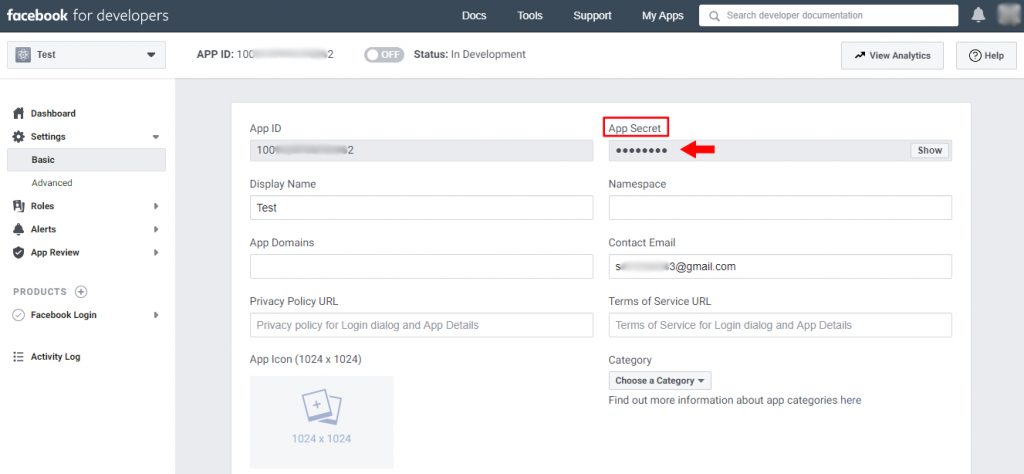
The App Secret ID is encrypted and you will see it like this – *********
Click on the Show option on the same field and you will be asked to log in to see the App Secret Key.
You will need to paste the App Secret in the UAD Backend – Social Login Settings tab – Social Login > Facebook > App Secret and Save the Changes.
If you want to add the Google Social Login, visit the following link on How to Create a Google Client ID for Login Form extension?

